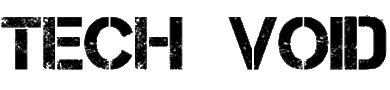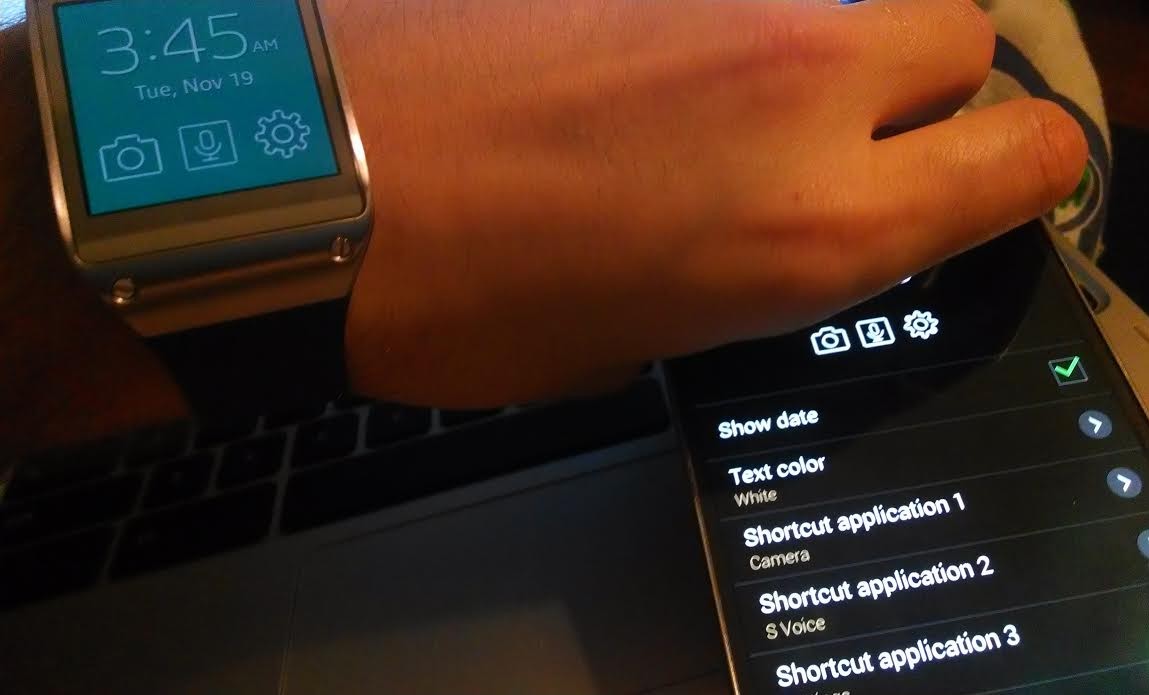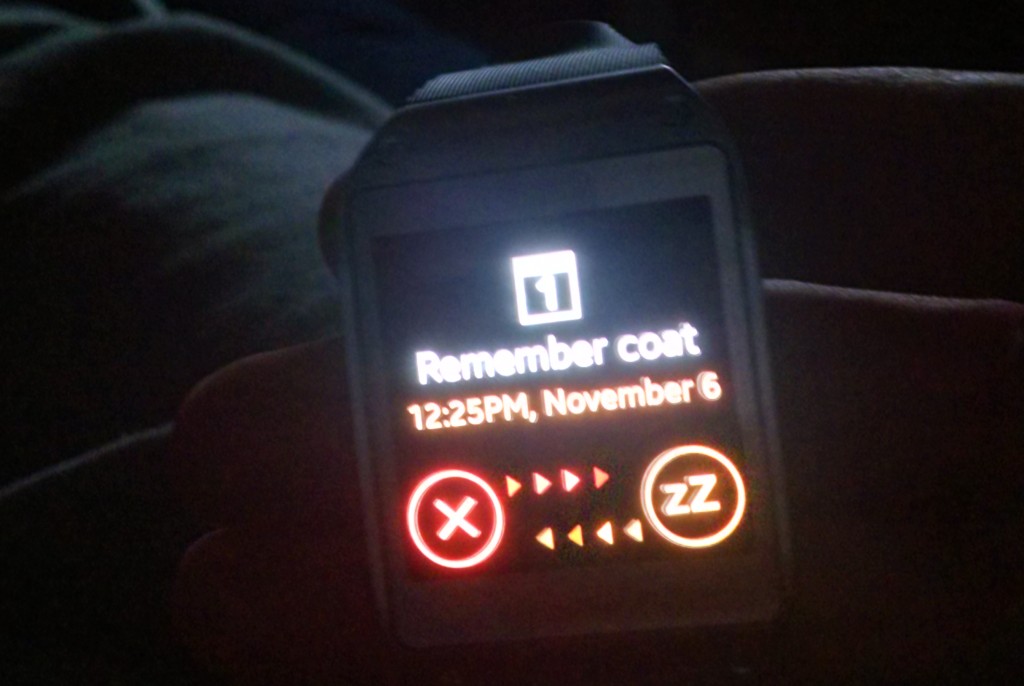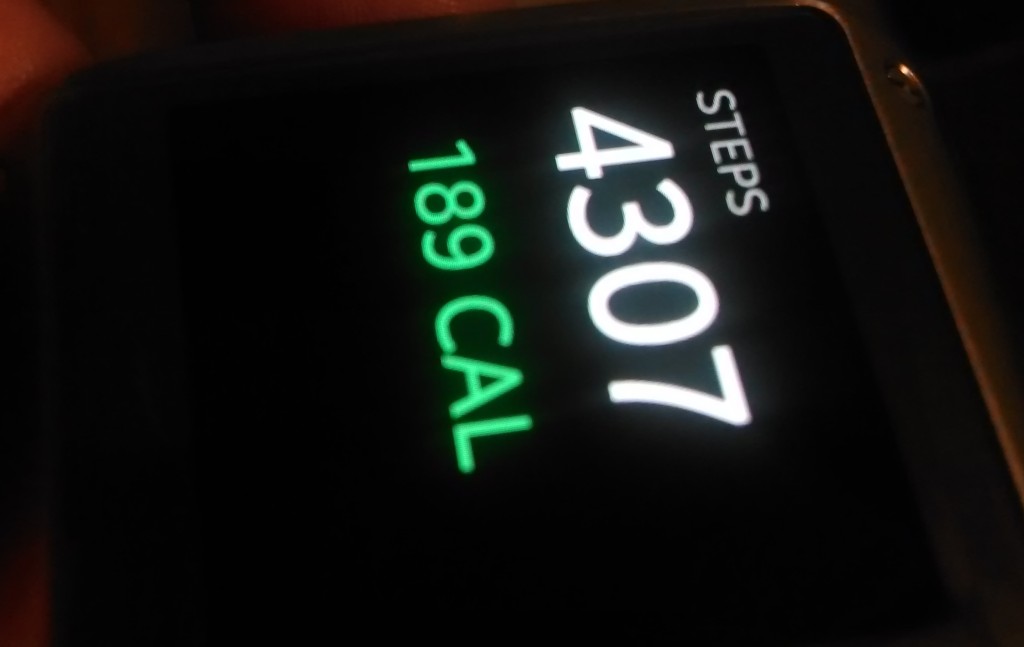TV shows such as The Jetsons, Knight Rider, and Inspector Gadget have been brought back into the limelight this fall, and it’s all for one Samsung’s revolutionary product–a smartwatch. The Samsung Galaxy Gear is here, and it’s attempting to fulfill all of your favorite science fiction television shows dreams. Phone calls from your wrist, spoken memos to your Captain’s log, incognito spy-cam shots, and even tracking your footsteps are all features of the Galaxy Gear. But is it worth the $300? Does it add any more functionality to you life? That’s what I’ll be discussing in this review of the paired duo, the Samsung Galaxy Gear and its partner in crime, the Samsung Galaxy Note III on AT&T.
The Utility of a Smartwatch

Utility is something gadgets tend to lack at first glance, but it’s something electronics manufacturers sell very well. Take Apple’s iPad, for instance. Is it any more functional than your laptop? Debatable, but the late Steve Jobs had no trouble convincing the world otherwise. You might disagree, but I guarantee you know at least one proud owner of a $500 paperweight sitting under their coffee table. When I first started tried on the Samsung’s Galaxy Gear, I felt the exact same way. But I still gave it a go, trying to grasp use of this foreign object in my living room which did only a handful of the things I could already do quite easily via my smartphone.
Design
The Samsung Galaxy Gear is flashy without question. The adjustable watchband comes in several stark colors including orange, white, black, lime green (yellow), grey and pink. The finished aluminum body of the watch face is pleasantly aesthetic. It has no ports and just four flat screws at the corners of the face, and one power button on the side. The 1.63” 320×320 Amoled screen is actually quite beautiful. It’s bright in sunlight and has vibrant colors. Yet, it’s almost for nothing. Most apps and their icons are black and white, save for some rare colorful text. With 800 MHz of processing power and 512 MB of RAM, the Gear is pretty powerful for its size. Unfortunately, as our review continues, you will see that power is currently being wasted.

The Galaxy Gear comes with a small 1.9 megapixel camera which juts out on the outer-side of the watchband. This allows you to snap shots and shoot video directly in front of you whilst holding your wrist like you’re reading the time. It’s creepy-awesome at best. It’s also disappointing since video chatting with your friends is clearly not intended for this device. As for comfort, it feels heavy enough to feel like a quality piece of hardware, and light enough that it’s not a terrible burden. As said, I’m not exactly the jewelry type, so I found it particularly uncomfortable even with the adjustable watchband. If you’re the type who feels naked without one, you’re definitely be less encumbered. You can see one of the “awesome” videos you might take with your friends when using the Gear below.
General Use
Here’s where it gets tricky: The charging cradle. The first step required when using any electronics is obviously charging the battery. Unfortunately, in order to charge the Samsung Galaxy Gear, you need to attach the Gear to a charging dock which has a microUSB port. Five metal connection points can be found on the underside of the watch. These touch to the base of the cradle for charging, much like a battery. Snap the cover on and Voilà! You’re ready to charge. Just don’t forget to plug in your Note III as well, so you can actually connect the devices afterward.

Weirdly, to set up the Galaxy Gear, you have to not only use NFC (rather than Bluetooth alone), but you have to “NFC tap” your Note III to the charging cradle to sync rather than the actual smartwatch. This means the initial setup must be done at home, or, at the very least, while carrying around this cumbersome charging accessory. Once synced, you’ll need to connect via Bluetooth to the Galaxy Gear, install the Gear Manager on the Note III, followed by accepting a plethora of user agreements. This app manages all of the settings of the Galaxy Gear, including which apps show up and where in the swiping lineup. It also allows you to customize what clockface and home buttons you prefer, notification options, text and background color, as well as S Voice settings.
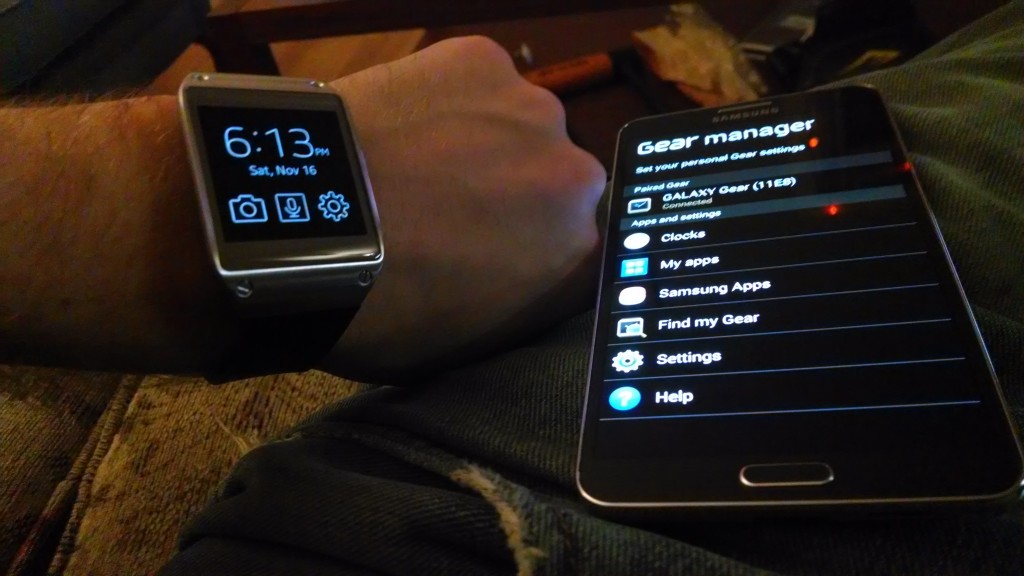
Interface
The interface for Galaxy Gear is simple. At least, it is once you figure it out. Swipe left and right to scroll through apps, contacts, and settings. Swipe up for the dial pad to call people, and swipe down to bring up the camera. Swiping down also acts as the “back” button, which threw me for a loop considering the Galaxy Gear’s capacitive response issues (read on). Unfortunately, this took far too long to figure out. The reason? The capacitive screen is simply not responsive. Period.
This was the real demise of the Gear in my mind. Swiping any direction was so touch and go, sometimes it took 4-5 swipes just to register, especially if your hands are on the chillier side. Even worse, Galaxy Gear literally fails at its most mundane purpose–time telling. To wake up the Gear to read the time, you can raise your arm/wrist. But it’s not just a simple wrist turn, the proper movement apparently takes finesse, obscenely frustrated vigor, or pure luck. I tallied up to six attempts to get the watch face to light up. Pathetic is an understatement. You might as well wear a second watch to glance at the time when using the gear. Or, you know, take out the Note III. In the end, I usually chose to tap the Gear’s power button instead.
S Voice
The S Voice capability is actually pretty helpful, as it allows you to speak to send texts, voicemails, and make calls. For example, ‘Text John ‘Want to get lunch,” will do just that, though not nearly as accurately as Google Voice would. You can also use S Voice to send equally precariously voice-typed email and take pictures by saying “Smile,” “Cheese,” or “Shoot” for videos. Gimmicky as these features are, they’re a nice addition. Sure, you can scroll through your synced contacts or use the dial pad to make calls, but where’s the futuristic fun in that?
Phone Calls and Notifications
The best part of using the Galaxy Gear is doing exactly what you wanted to as a kid, be George Jetson, Captain James T. Kirk, and Inspector Gadget. And by that I mean, making phone calls with your wristwatch. And it honestly works; really well, for that matter. Using AT&T’s network, I was able to have lengthy conversations with friends without them even realizing that I was speaking to a wristwatch. You also don’t have to hold it up to your face for people to hear you. The speaker is surprisingly loud and clear. We’re attributing the nice aluminum body for this one. Conversations from the wrist felt no different than speakerphone, but you do need to be within about 30 feet of the Note III for calls to continue. I managed to walk to the corners of my house without much issue. It felt incredible not being tethered to a 6″ phablet for a moment, let alone being hands-free. There could definitely be a driving benefit here, especially with your wrist so proximate to your face on the steering wheel.
Notifications are also pretty slick once set up on the Gear, but unfortunately when first shipped, they would not work for third party apps. Thankfully, an update rolled out recently which allows Facebook pings (and other third party app notifications). Original hiccups aside, text messages can alert you right on your watch. Just tap them to open them on your Note III. Is it necessary? Hardly, but it’s yet another instance where you conveniently don’t have to reach into your pocket to see what’s up with your devices. Last week Samsung also updated the Gear Manager so emails, hangout messages, and texts can be previewed right on the watch.
Pedometers and Apps
The Galaxy Gear comes with its own pedometer application, but it’s absolutely sub-par compared to the athletic Nike FuelBand and smartphone apps available. It was also incredibly confusing to get started. Setting up your profile information is quick, but to actually start logging steps you needed to find the particular menu to start tracking your movement. While we understand users would be remissed if this wasn’t included, it could have been executed better if not replaced with a pre-installed third-party app. Thankfully, MyFitnessPal and other more reputable pedometer “featured apps” are available for download in the Gear Manager.
In addition, you’re able to use the Gear’s standard Media Controller to remote control any media you’re watching on your Note III. We’re talking YouTube, Pandora, Netflix, Google Music. Anything. This is definitely useful when you’d prefer not to dig the Note out of your hipster jeans to hit next, but that was about the only enhancement it offered.
So far only a handful of apps are compatible between the Gear and the Note, but the most notable was Evernote (excuse the pun). I say this because you actually get a colored icon on your home screen, and it allows you to add voice-typed and recorded memos to your Gear as well as read your grocery lists. Yet again, you can do all this without having to whip out your phablet.

Camera
Another sad problem with the Galaxy Gear is the inability to Skype/Face Time or video call period. The camera is a 1.9 megapixel spy-worthy lens that faces out from your wrist. Photos can be sized to either an instagram-esque 1392×1392 or 4:3/1280×960. Transferring them to your phone is just a tap away, and you’ll be doing it often because the Gear can only hold about 6 photos and minimal seconds of video.
While its photos weren’t absolutely terrible and the resolution decent for its size, I found the Gear’s camera simply too cheap and voyeuristic. It’s great for showing off the Gear or snapping quick dinner table shots of your friends, but I couldn’t imagine using this for actual social media-worthy photography (Weird thing to say, right?). And if it’s not intended for video chat or anything of actual digital substance, why bother? But hey, maybe Samsung really intended this spy-shooter for creeper shots during your morning commute. Don’t forget to check missed connections this week.
Battery
Considering the life of a normal digital watch, we hoped the Gear’s battery would last at least a week without getting the shakes. Unfortunately, like most gadgets these days, that is not the case. One and a half days is the most we ever got out of this device, and that was when barely touching it. Most instances of average use got the Gear one day. Heavy use lasted 10-12 hours. This issue made me realize the hard truth that if the Gear ever dies, you’re going to need to carry the charging cradle with you if you want to continue reading time, taking creepy pictures, or record voice memos to your heart’s delight.
Overview
Generally, reviewing gadgets is an enjoyable, intuitive experience, which is a tell-tale sign of good tech. For me, the Galaxy Gear was anything but. The charging cradle setup is ultimately inconvenient and frustrating to use. The smartwatch OS’s layout and swiping features lack intuitiveness, and the sub-par battery life is simply too much to deal with, especially when already responsible for 2-3 other batteries on your person. Also, the touchscreen and arm-raise-to-wake feature are appallingly unresponsive. In addition, the thought of carrying around a 5-6″ smartphone (Samsung Galaxy Note III or Samsung Galaxy S4 are compatible so far) with the Galaxy Gear AND a charging dock is a bit absurd. Admittedly, many people already are carrying watches and phablets, but the Gear barely satisfied as that. If you put that attractive watchband and aluminum face aside, you get a device that caused me more annoyance than building IKEA furniture.
The bottom line is this: The first generation of Galaxy Gear is still a bit half-baked. Fortunately, phone calls and notifications are continually getting better as Samsung updates features, applications, and the OS. Nevertheless, it’s just not enough. The Gear cannot video call, and smartphone games and applications available via the Gear Manager are sparse (although you can root and sideload software onto it). Battery life is nil (Yes, there has been one update), and the touchscreen’s responsiveness is nonexistent. This isn’t to say the Samsung Galaxy Gear is not a beautiful or useful device, but it currently doesn’t solve enough of the inconveniences of carrying a smartphone to make it a worthwhile purchase. So what’s our holiday recommendation? We suggest checking out the other smartwatches and pedometers coming out this year, but definitely consider waiting for the next iteration of the Samsung Galaxy Gear before throwing down $299.